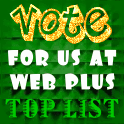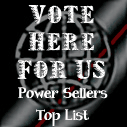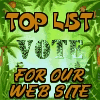Post by Article Cryer on Aug 26, 2010 3:07:57 GMT -5
Bookmarks
Members must set up their bookmark preferences in their bookmark profile and PM panel before reply emails can be received.
To set up forum reply bookmarks, click profile, click modify, click bookmarks, click manage bookmarks on the right end of the "Title" bar, schroll down to the bottom function box and set your default reply preferences.
In the list on the manage bookmark page if you put a check in the little checkbox on the left side of each topic you are following and click save at the bottom you will remove the topic from your bookmark watch list. You can individual set your notification preferences in the left box for each individual topic you are following.
Private Messages
Go to your PM inbox. Look over to the right of the menu bar and find "Preferences". Click preferences, check the box stating you would like to receive email notifications, click save.
Threads
1. Following threads is not automatic when you post. You must bookmark each thread you wish to follow. There's two places you can bookmark threads. One is below the text box when you are creating a new thread and the other is on the bottom menu bar of the posted thread (lower left corner of this post).
2. You can upload pictures from your machine into your posts. The pictures will appear as thumbnails that can be enlarged. After you choose your picture from your machine "Do Not" click "Preview", click "Submit". If you click preview your picture will be deleted and you will have to pull your picture up from your machine a second time. Max. picture size is 1024 KB. If you upload pictures larger than 600 x 600 pixels and enlarge them you may stretch the board and you won't be able to get out of the frame. I did this, it ain't funny. Try to keep the pics under 600 x 600 pixels.
Member ID's
Your registered name cannot be changed. You can change your display name as many times as you like. This can be done at the top of your profile page in the box that says "Display Name".
Changing Your Email
You will have to verify your new email address. A verification code will be sent to your new email address each time you change your email address.
Avatars
1. This forum has a nice selection of pre-installed avatars for members use. On your profile page schroll down to the box that says "Avatar", click the arrow and start clicking entries from the drop down menu. The avatars will appear as you are clicking. When you find a pre-installed avatar you like click save at the bottom of the page.
2. To upload your own avatar go to the avatar URL box below the pre-installed avatar box. You will need to enter your avatars URL into this box and click save. Avatar URL's can be gotten from your photo hosting account like Photobucket, Flick're or Google Picasa. Find the http:// URL and copy/paste this URL into the forums avatar URL box. Under the avatar URL box are 2 more boxes asking for the avatar height and width. Enter avatar size into these boxes.
3. You can use the "Make Your Own" face avatar that is an installed function on this forum.
Avatars must be under 150 x 150 pixels.
Signatures
Signatures will only accept BB code. HTML will not display.
Invisible On Forum
Click your profile, click modify, schroll down to preferences and the 4th box in the preferences section is the control to hide your presence on this forum. Entering "Yes" into the box will make you invisible on this forum and your member ID will not show up in the "Users Online" or "Active Users" section at the bottom of the home page.
Members must set up their bookmark preferences in their bookmark profile and PM panel before reply emails can be received.
To set up forum reply bookmarks, click profile, click modify, click bookmarks, click manage bookmarks on the right end of the "Title" bar, schroll down to the bottom function box and set your default reply preferences.
In the list on the manage bookmark page if you put a check in the little checkbox on the left side of each topic you are following and click save at the bottom you will remove the topic from your bookmark watch list. You can individual set your notification preferences in the left box for each individual topic you are following.
Private Messages
Go to your PM inbox. Look over to the right of the menu bar and find "Preferences". Click preferences, check the box stating you would like to receive email notifications, click save.
Threads
1. Following threads is not automatic when you post. You must bookmark each thread you wish to follow. There's two places you can bookmark threads. One is below the text box when you are creating a new thread and the other is on the bottom menu bar of the posted thread (lower left corner of this post).
2. You can upload pictures from your machine into your posts. The pictures will appear as thumbnails that can be enlarged. After you choose your picture from your machine "Do Not" click "Preview", click "Submit". If you click preview your picture will be deleted and you will have to pull your picture up from your machine a second time. Max. picture size is 1024 KB. If you upload pictures larger than 600 x 600 pixels and enlarge them you may stretch the board and you won't be able to get out of the frame. I did this, it ain't funny. Try to keep the pics under 600 x 600 pixels.
Member ID's
Your registered name cannot be changed. You can change your display name as many times as you like. This can be done at the top of your profile page in the box that says "Display Name".
Changing Your Email
You will have to verify your new email address. A verification code will be sent to your new email address each time you change your email address.
Avatars
1. This forum has a nice selection of pre-installed avatars for members use. On your profile page schroll down to the box that says "Avatar", click the arrow and start clicking entries from the drop down menu. The avatars will appear as you are clicking. When you find a pre-installed avatar you like click save at the bottom of the page.
2. To upload your own avatar go to the avatar URL box below the pre-installed avatar box. You will need to enter your avatars URL into this box and click save. Avatar URL's can be gotten from your photo hosting account like Photobucket, Flick're or Google Picasa. Find the http:// URL and copy/paste this URL into the forums avatar URL box. Under the avatar URL box are 2 more boxes asking for the avatar height and width. Enter avatar size into these boxes.
3. You can use the "Make Your Own" face avatar that is an installed function on this forum.
Avatars must be under 150 x 150 pixels.
Signatures
Signatures will only accept BB code. HTML will not display.
Invisible On Forum
Click your profile, click modify, schroll down to preferences and the 4th box in the preferences section is the control to hide your presence on this forum. Entering "Yes" into the box will make you invisible on this forum and your member ID will not show up in the "Users Online" or "Active Users" section at the bottom of the home page.